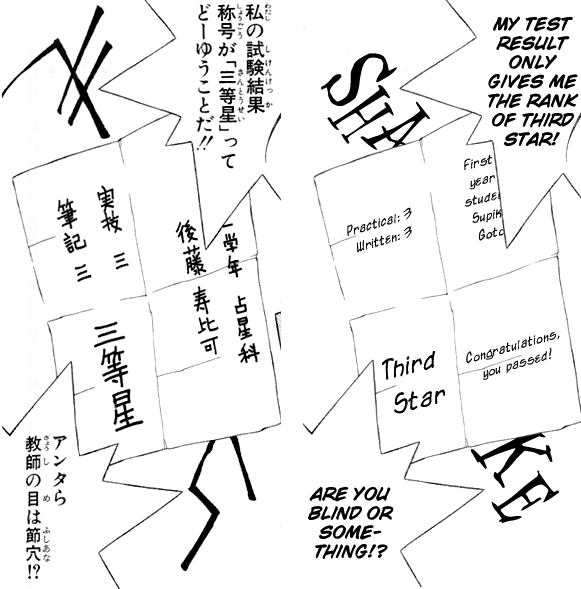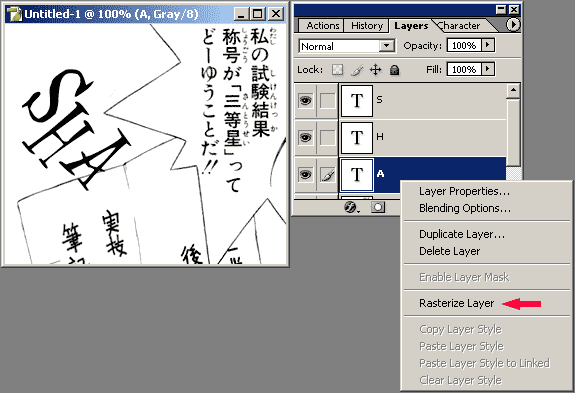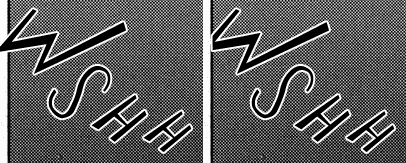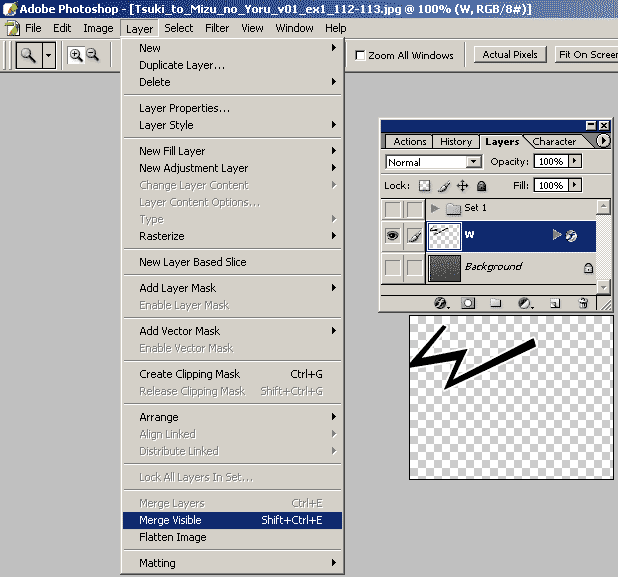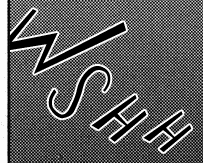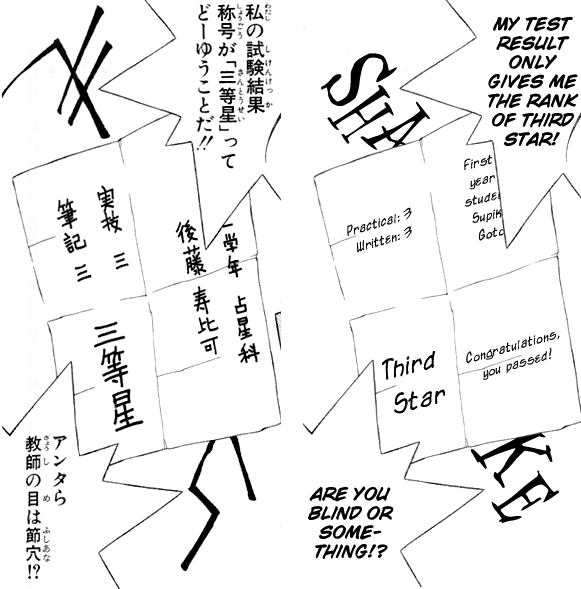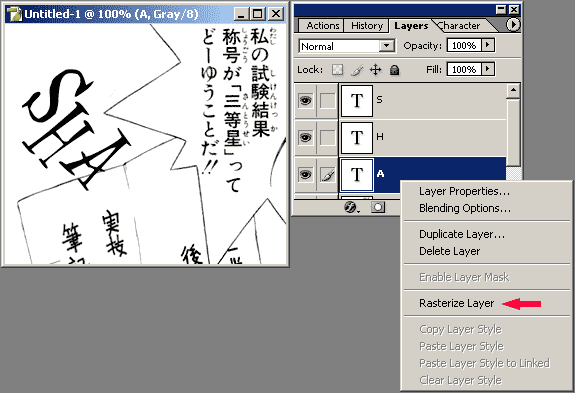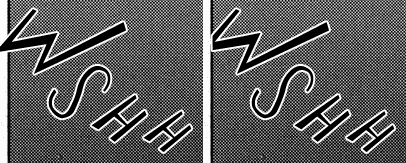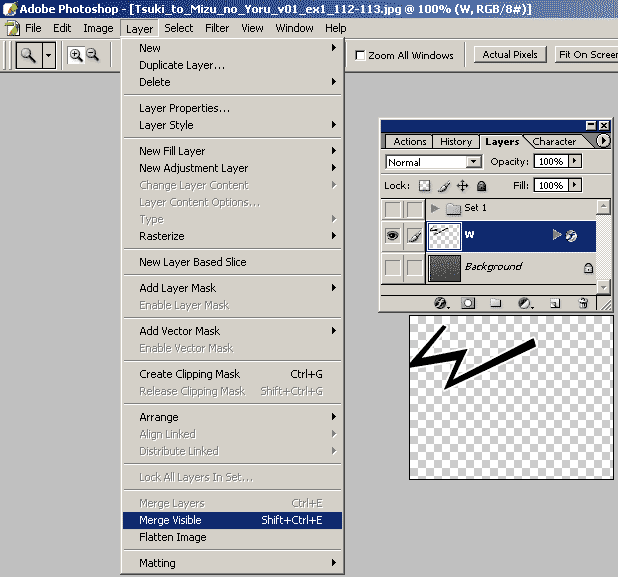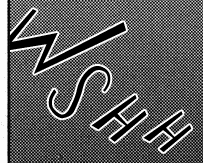SFXs Styling: Cutoff SFXs
Oftentimes in a manga you'll see sfxs that are cutoff, that is, they disappear behind an image or frame. Take the following example:
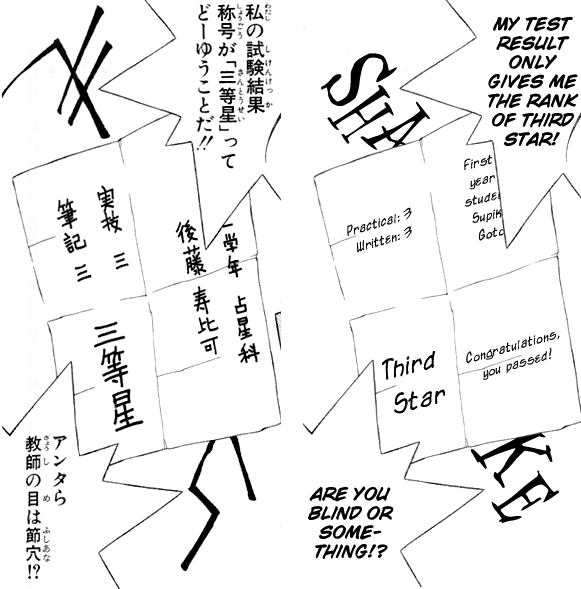
See how the Japanese sfx was partially cutoff, so the English SFX is as well? This effect is easy to do. Select the text layer, right click it, and choose "Rasterize Layer". This converts the text layer into an editable layer (but be careful, since you can no longer edit the text).
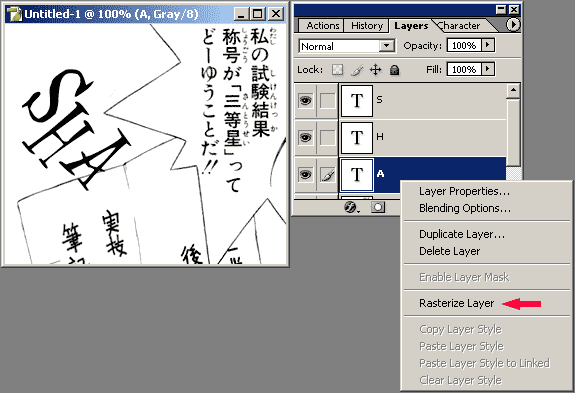
Then just go in and manually erase the rasterized text layer. Erase all of the text that should be hidden under the image, and you have your final product.
Something else to watch out for is when you need to delete part of the SFX, but have a stroke around that SFX. The stroke will conform to the layer even if you delete a portion of the text on that layer (in other words, you can't delete a portion of the stroke.) See what I mean:
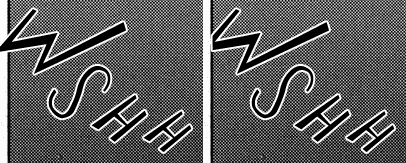
I rasterized the "W", and deleted the part of it that went out of the frame, but see how the stroke is just conforms to what's left of the W? In order to make it so the stroke won't change when you alter the layer, you need to make it so the stroke becomes a part of the layer. To make this "sticky stroke" (as I call it), hide every layer but the W, including the background layer. Rasterize the text layer. Then choose Menu>Layer>Merge Visible.
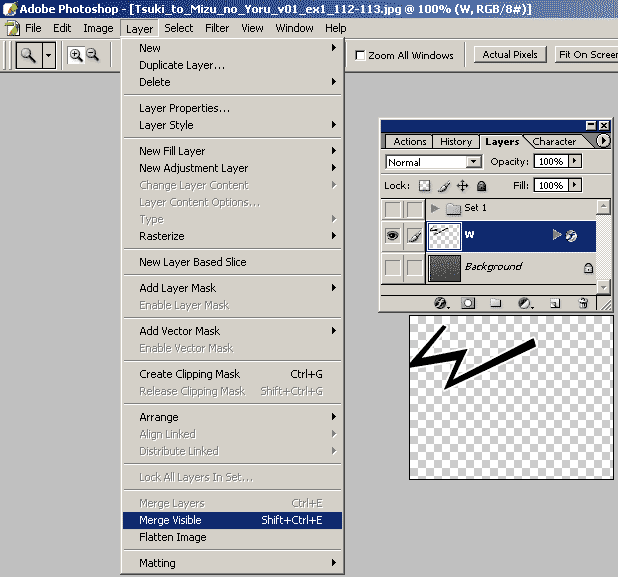
The stroke is now a part of the layer with the text on it, and can be deleted just like the letter. Manually delete the area outside the frame to get the result:
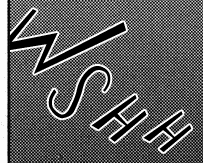
And that's that. However, SFXs can get even more complicated. Continue on to see an easy way to add patterns to SFXs.
Pattern Overlay ->