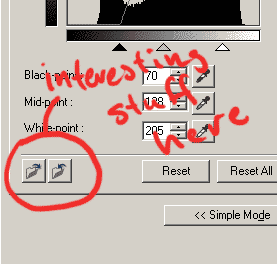A little tutorial on how to use Canon's ScanGear for scanning manga
(Or, well, a little demonstration of how I do it, anyway...)
Before we begin; Yes, I know Pastel is a silly romance/comedy. But I don't care, so there's no use in you being snobbish about that.
It's a good example of a cheap manga with not so terribly good paper, which is what I was after here.
Right, let's start with the settings common to all scans then...
The main settings:

You don't have to scan at 600dpi, especially not if you're low on memory. But I do that and then rotate before, if I resize to 300dpi, just to make sure everything stays nice and spiffy.

Disable everything on this page, and note the interesting button named Preferences.
That will lead you to here:

All things auto seem to be made for photos or text, not for manga. (Not very surprising, of course).
So disable anything that says auto.
Right, let's try a scan then, shall we?
Scan without any adjustment.
Not that bad, really. But the paper is apparently a bit thin, so the other side of the page is showing. That's not very nice, let's fix it.
Scan with black paper backing.
OK, it got a bit darker with a black paper on top instead of the grey scanner lid, but the images showing through are gone. So, now it's time to move on to the scan levels.
This is what they looked like in the unadjusted scan above:

If you want to be conservative, adjust the levels so that the black- and white-points are on or slightly outside the peaks seen in the histogram. It really depends on the style of the manga, sometimes some details in grey get lost if you level too much here.
(Oh, and that first black peak in the histogram is from the black paper, so ignore that.)
Scan with levels adjusted to peaks

Alright, not half bad. But it's still a bit too speckled for my taste, here and there. Plus I can see by comparing to the book that it's a little too dark.
The "final product"
There's still a bit of a shadow left along the top page edge, and a few specks of something unidentifiable here and there. But this is as far as I'm willing to go with levelling while scanning, anything more will have to be handled by the editor.
Note in the settings that the line going from the lowest level to the highest is slightly bent.
The reason for this is either because the scanner itself makes pages too dark or because I use black paper backing. (I don't really care about the reason...)
Either way, it's to make the pages somewhat brighter, and is achieved by adjusting the mid-point.

OK, now you think it's over, right? Not quite yet, though.
The final thing to remember is that your scans should be consistent, i.e. they should all be the same brightness and whatnot, over the same book.
This is where these two buttons come in:
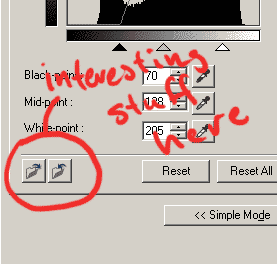
The one on the right is "save" and the one on the left is "load".
When you've tested a few pages and found a setting that works for all of them, save the settings. Save them under good names, if you call them 'settings1', 'settings2' and so on, a horrible Demon of Stupid File Naming will appear and devour you. (Well, not really, but I can always hope...)
And now we get to the part that annoys me to no end; You then have to load the settings every bloody time you've done a preview. The idiot at Canon who decided that's the way it should work should be hung, drawn and quartered, in my opinion.
(Update: Newer versions of ScanGear don't do that, they keep the settings when you do a preview. I guess more people than me thought it was stupid.)
OK, so there you have it. I'm not saying this is the way to scan, but if you do it this way at least you won't fuck up horribly.
And do not save the scans as low quality jpegs now, just because I did that here.
I can't really put up the uncompressed scans on my webspace, they'd fill it up entirely, all on their own...
Also, do not just use the levels I used here straight off. The "right" levels will vary with paper/printing quality, so you have to set them differently for every book. (This is more easily done looking at the resulting scans in PS. Don't level away too much, scans this size are supposed to have a little dirt in them.)
/pnyxtr